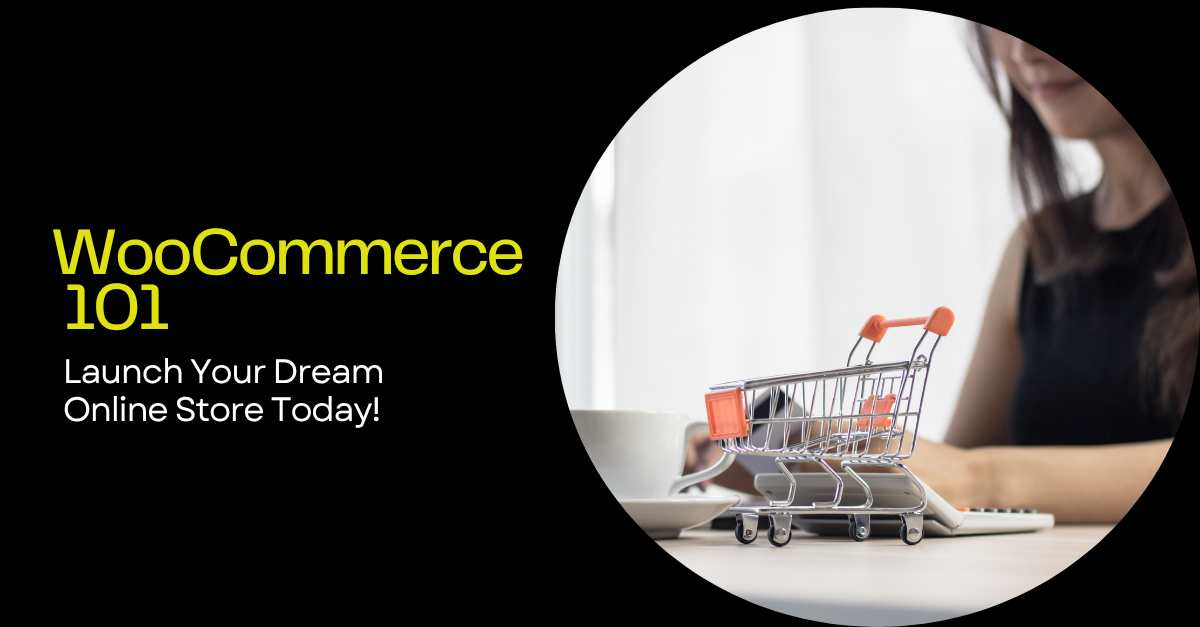The digital marketplace is booming, and more people than ever are turning to online shopping. Are you ready to grab your slice of the e-commerce pie? Building an online store might seem daunting, but with the right tools and guidance, it’s entirely achievable – even without coding expertise! Enter WooCommerce, a powerful and flexible e-commerce platform built on WordPress. In this comprehensive guide, we’ll walk you through the essentials of WooCommerce, from setting it up to adding your first products and processing payments. Get ready to transform your passion into a thriving online business!
What is WooCommerce and Why Use It?
WooCommerce is a free, open-source e-commerce plugin for WordPress. It transforms your existing WordPress website (or a new one) into a fully functional online store. Here’s why it’s a fantastic choice for beginners:
- Free (Mostly): The core WooCommerce plugin is free to download and use. You’ll likely need to invest in a theme and potentially some extensions, but the base is solid.
- WordPress Integration: Seamlessly integrates with the most popular CMS, offering a user-friendly interface and vast community support.
- Highly Customizable: Extensive themes, plugins, and extensions allow you to tailor your store to perfectly match your brand and needs.
- Scalable: Whether you’re selling a few handmade crafts or thousands of products, WooCommerce can handle the growth.
- SEO-Friendly: Because it runs on WordPress, you benefit from WordPress’s inherent SEO capabilities.
- Active Community & Support: Huge community, extensive documentation, and professional support available when you need help.
Step-by-Step: Installing WooCommerce
Let’s get WooCommerce installed on your WordPress site. Here’s how:
- Log in to your WordPress Admin Dashboard: Access your site by adding /wp-admin to your domain name (e.g., yourdomain.com/wp-admin).
- Navigate to Plugins: In the left-hand menu, click on “Plugins” and then “Add New.”
- Search for WooCommerce: In the search bar, type “WooCommerce.”
- Install and Activate: Find the WooCommerce plugin (by Automattic) and click “Install Now,” then “Activate.”
- Run the Setup Wizard: After activation, WooCommerce will launch a setup wizard. Follow the prompts to configure your store’s basic settings, including:
- Store Address
- Industry
- Product Types
- Business Details
- Theme Recommendation (optional)
Configuring Essential WooCommerce Settings
Now that WooCommerce is installed, let’s configure some key settings:
- General Settings: Go to WooCommerce > Settings > General. Here you’ll set your store address, currency, selling locations, and more.
- Products Settings: Under WooCommerce > Settings > Products, you can configure product display options, enable reviews, and manage inventory.
- Shipping Settings: Navigate to WooCommerce > Settings > Shipping to set up shipping zones, methods, and costs. You can offer free shipping, flat rates, or real-time carrier calculations.
- Payments Settings: Go to WooCommerce > Settings > Payments to choose your payment gateways. Popular options include PayPal, Stripe (for credit card processing), and direct bank transfer. Make sure to configure your chosen payment gateways correctly.
- Account & Privacy: Under WooCommerce > Settings > Account & Privacy, configure your account creation and guest checkout options, as well as your privacy policy and data retention settings to comply with regulations like GDPR.
Adding Your First Products
Time to add your products! Here’s how:
- Go to Products > Add New: In the WordPress admin menu, click on “Products” and then “Add New.”
- Enter Product Details:
- Product Name: Give your product a clear and descriptive name.
- Product Description: Write a detailed description that highlights the benefits and features of your product.
- Product Data: Choose the product type (Simple, Grouped, Variable, External/Affiliate). For most products, “Simple product” is the correct choice.
- Pricing: Enter the regular price and, optionally, a sale price.
- Inventory: Manage your stock levels and set a low stock threshold.
- Shipping: Enter the weight and dimensions of your product for accurate shipping calculations.
- Set Product Image and Gallery: Add a featured image that represents your product and, optionally, additional images to showcase different angles or variations.
- Product Categories and Tags: Assign your product to relevant categories and tags to help customers find it easily.
- Publish: Once you’ve entered all the necessary information, click the “Publish” button.
Choosing a WooCommerce Theme
Your theme dictates the overall look and feel of your online store. While any WordPress theme *can* work with WooCommerce, some are specifically designed and optimized for e-commerce. Consider these factors when choosing a theme:
- E-commerce Functionality: Look for themes that offer built-in features like product quick views, cart options, and checkout customizations.
- Responsiveness: Ensure the theme is responsive and looks great on all devices (desktops, tablets, and smartphones).
- Customization Options: Choose a theme that allows you to easily customize colors, fonts, and layout to match your brand.
- Page Speed: A fast-loading theme is crucial for a good user experience and SEO.
- Reviews and Ratings: Check the theme’s reviews and ratings to see what other users have to say.
Popular WooCommerce themes include:
- Astra
- OceanWP
- Storefront (WooCommerce’s official theme)
- Divi
Understanding WooCommerce Extensions
WooCommerce extensions (also known as plugins) add extra functionality to your store. There are thousands of extensions available, covering everything from marketing to shipping to payment processing. Here are a few examples:
- WooCommerce Subscriptions: Sell recurring products or services.
- WooCommerce Bookings: Allow customers to book appointments or rentals.
- Mailchimp for WooCommerce: Integrate your store with Mailchimp for email marketing.
- WooCommerce Product Bundles: Offer bundled products at a discounted price.
- WooCommerce Shipping & Tax: Automate shipping calculations and tax compliance.
Conclusion
Congratulations! You’ve taken the first steps towards building your own online store with WooCommerce. From installing the plugin to adding products and configuring settings, you now have a solid foundation to start selling online. Remember to continually learn and experiment with different features and extensions to optimize your store for success. The world of e-commerce is constantly evolving, so stay updated with the latest trends and best practices.
Ready to Launch Your Store?
Start building your dream online store today! Download WooCommerce and unleash your entrepreneurial spirit. Get WooCommerce Now!