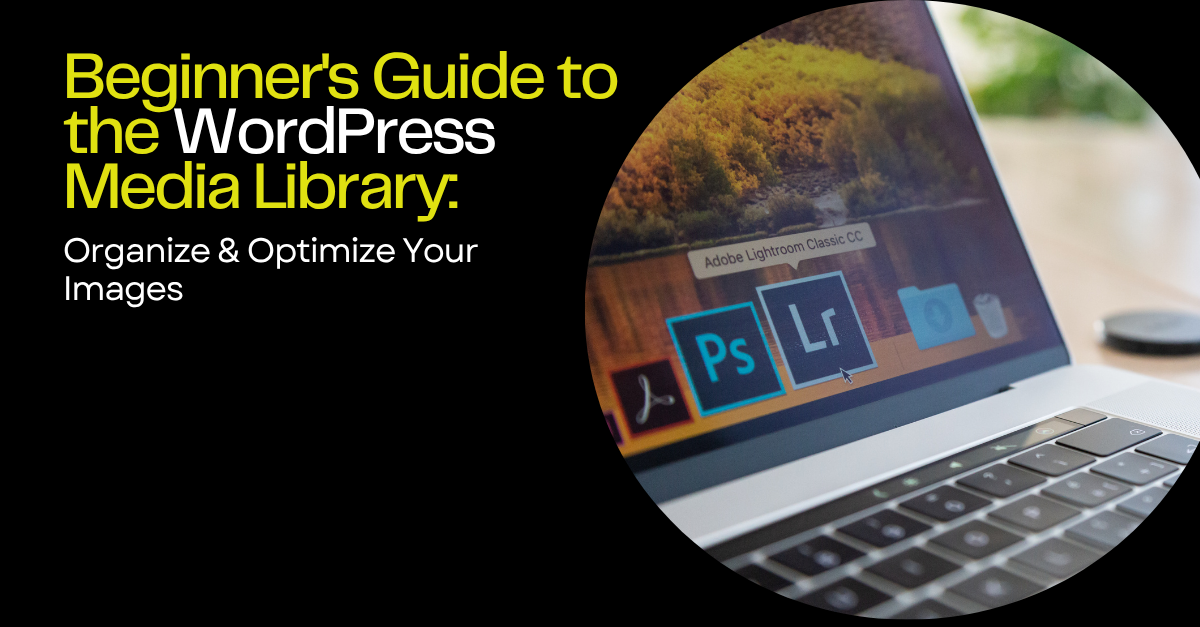The WordPress Media Library is the unsung hero of countless websites. It’s the central repository for all your images, videos, audio files, and documents – the visual heart of your online presence. But for many beginners, it can feel like a daunting and disorganized space. Fear not! This comprehensive guide will demystify the WordPress Media Library, empowering you to effectively manage your files, boost your site’s performance, and create visually stunning content. We’ll walk you through everything from uploading and organizing your files to optimizing them for SEO and speed. Get ready to transform your Media Library from a chaotic mess into a well-oiled, content-enhancing machine!
What is the WordPress Media Library?
The WordPress Media Library is essentially a digital filing cabinet for your website. It’s where you store all the media files you use in your posts, pages, and other areas of your site. Think of it as your central hub for visual assets, allowing you to easily access and insert them into your content. Beyond simple storage, the Media Library also offers tools for basic image editing, metadata management, and more.
Accessing the WordPress Media Library
Accessing your Media Library is simple:
- Log in to your WordPress dashboard.
- In the left-hand navigation menu, find the “Media” option.
- Click on “Library”.
You’ll then be presented with a grid or list view of all the media files you’ve uploaded.
Uploading Media Files
There are several ways to upload media files to your Media Library:
- Direct Upload: Click the “Add New” button at the top of the Media Library page. You can then drag and drop files from your computer or select them using the file browser.
- From a Post or Page: When editing a post or page, click the “Add Media” button. This opens the Media Library and allows you to upload files directly from the editor.
- Bulk Upload: You can upload multiple files simultaneously by dragging and dropping them onto the Media Library page.
Pro Tip: Before uploading, rename your files with descriptive keywords relevant to your content. This helps with SEO!
Understanding the Media Library Interface
The Media Library interface offers various features for managing your files:
- Grid View/List View: Toggle between a visual grid of thumbnails and a detailed list view with file information.
- Search Bar: Quickly find specific files by searching for their name, description, or other metadata.
- Filtering Options: Filter files by media type (images, videos, audio) or upload date.
- Individual Media Editing: Click on a file to open its details page, where you can edit its title, caption, alt text, and description.
Editing Media Files
WordPress allows for basic editing of image files directly within the Media Library:
- Crop: Trim the edges of your image.
- Rotate: Rotate the image clockwise or counter-clockwise.
- Flip: Flip the image horizontally or vertically.
- Scale: Resize the image by specifying new dimensions.
Remember to save your changes after editing!
Optimizing Media for SEO
Optimizing your media files for SEO is crucial for improving your website’s visibility. Here’s how:
- Descriptive File Names: Use keywords relevant to your content when naming your files (e.g., “red-widget-product-photo.jpg” instead of “IMG_1234.jpg”).
- Alt Text: Add descriptive alt text to each image. Alt text provides context for search engines and screen readers. Be specific and use relevant keywords.
- Captions: Use captions to provide additional context and engage your readers.
- Descriptions: Write a brief description for each media file. This information can be used in image galleries or other displays.
Optimizing Media for Performance
Large media files can significantly slow down your website. Optimize your files to improve page load speed:
- Image Compression: Use image compression tools (online or plugins) to reduce file sizes without sacrificing quality.
- Choose the Right File Format: Use JPEG for photos, PNG for graphics with transparency, and WebP (if supported) for superior compression.
- Resize Images: Only upload images that are the appropriate size for their intended use. Avoid uploading unnecessarily large images.
- Lazy Loading: Implement lazy loading, which delays the loading of images until they are visible in the viewport. This significantly improves initial page load time.
Organizing Your Media Library
A well-organized Media Library is essential for efficient content management. Consider these tips:
- Folders: Use a plugin like “Media Library Folders” to create folders and subfolders to categorize your files.
- Tags: Assign tags to your media files for further categorization.
- Naming Conventions: Establish a consistent naming convention for your files to make them easier to find.
- Regular Cleanup: Periodically review your Media Library and delete any unused or outdated files.
Common Mistakes to Avoid
Avoid these common pitfalls when using the WordPress Media Library:
- Uploading Unoptimized Images: Always compress and resize your images before uploading.
- Ignoring Alt Text: Don’t neglect alt text! It’s crucial for SEO and accessibility.
- Disorganized Files: Take the time to organize your files into folders and use consistent naming conventions.
- Uploading Copyrighted Material: Only upload media files that you have the rights to use.
WordPress Media Library Plugins
Enhance your Media Library with these helpful plugins:
- Media Library Folders: For organizing files into folders.
- Smush: For image compression and optimization.
- Imagify: Another excellent image optimization plugin.
- Regenerate Thumbnails: For regenerating thumbnails after changing image sizes.
Conclusion
The WordPress Media Library is a powerful tool that, when used effectively, can significantly enhance your website’s visual appeal, performance, and SEO. By following the tips and best practices outlined in this guide, you can transform your Media Library from a source of frustration into a well-organized, optimized, and valuable asset for your online presence. So, take the time to master the Media Library, and you’ll be well on your way to creating a stunning and successful website.