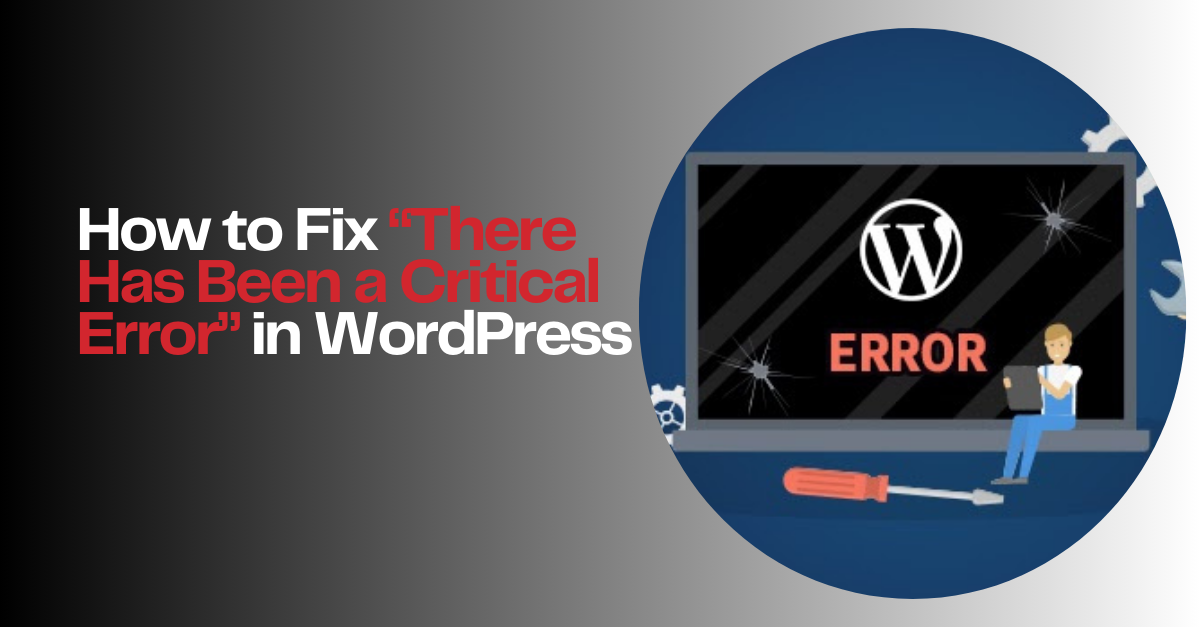If you run a WordPress site, you may have seen the dreaded message: “There has been a critical error on this website. WordPress”. This error can look scary, but the good news is it can be fixed. In this guide, we’ll explain why this error happens, the common causes, and step-by-step methods to fix it. We’ll also cover related issues like WordPress error establishing a database connection, 403 forbidden error WordPress, and the WordPress HTTP error 500.
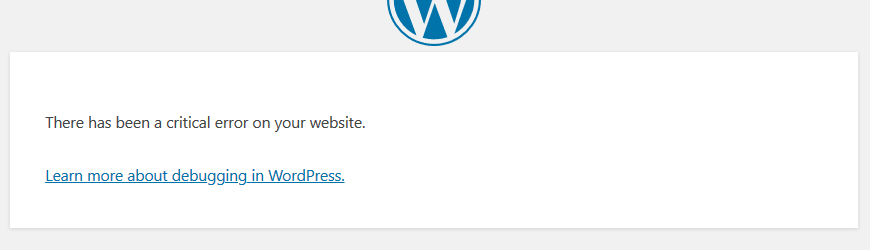
What Does “There Has Been a Critical Error on This Website” Mean?
This message indicates that something in your WordPress site has broken, preventing it from loading properly. Unlike small glitches, a WordPress critical error usually means your site cannot be accessed until you solve the issue.
Common reasons include:
- Plugin or theme conflicts
- Corrupted WordPress files
- Database connection issues
- Server misconfigurations
- PHP or memory limit problems
Step 1: Enable Debugging Mode
The first step in solving a critical error WordPress issue is to turn on debugging. This will show you detailed error messages.
- Go to your site files using FTP or cPanel.
- Open the
wp-config.phpfile. - Add this line before the “That’s all, stop editing!” line:
define('WP_DEBUG', true);
This will display the exact cause of the error, making it easier to fix.
Step 2: Check for Plugin Conflicts
One of the most common reasons for seeing “WordPress there has been a critical error on this website” is a plugin conflict.
- Connect to your site using FTP.
- Rename the
pluginsfolder toplugins_backup. - Reload your website.
If it works, one of your plugins is the problem. Restore the folder and deactivate plugins one by one until you find the faulty one.
Step 3: Switch to a Default Theme
Sometimes, a theme conflict can trigger a WordPress internal server error or a WordPress error 500.
- Access the
wp-content/themesfolder. - Rename your active theme folder.
- WordPress will automatically switch to a default theme like Twenty Twenty-Four.
If the site loads, your theme is the issue.
Step 4: Fix Database Connection Errors
A very common error is WordPress error establishing a database connection. This happens when WordPress can’t talk to your database.
- Open your
wp-config.phpfile. - Check that your database name, username, password, and host are correct.
- If needed, reset your database password from cPanel or phpMyAdmin.
Step 5: Check for 403 and 500 Errors
Other related issues include:
- 403 forbidden error WordPress – Usually caused by incorrect file permissions or a corrupted
.htaccessfile.- Rename
.htaccessand generate a new one by saving permalinks in the dashboard.
- Rename
- WordPress HTTP error 500 / WordPress error 500 – Often related to PHP memory limits or server issues.
- Increase PHP memory by adding:
define('WP_MEMORY_LIMIT', '256M');
to your wp-config.php file.
Step 6: Reinstall WordPress Core Files
If nothing works, corrupted core files may be the reason behind “There has been a critical error on this website WordPress”.
- Download the latest version of WordPress from wordpress.org.
- Replace the
wp-adminandwp-includesfolders with fresh copies. - Do not replace
wp-contentas it contains your themes and plugins.
Step 7: Contact Your Hosting Provider
Sometimes the error comes from the server side. For example, if you get repeated WordPress internal server error or WordPress there has been a critical error on this website, it might be due to server configuration issues. Contact your hosting provider and share the error logs with them.
How to Prevent Critical WordPress Errors in the Future
To reduce the risk of facing critical error WordPress problems again, follow these best practices:
- Keep WordPress, themes, and plugins updated.
- Regularly back up your site.
- Use reliable hosting with good support.
- Monitor your site performance and error logs.
Conclusion
Seeing “There has been a critical error on this website WordPress” is stressful, but it’s usually fixable with the right steps. Start by enabling debugging, then check plugins, themes, and database settings. If you face errors like 403 forbidden error WordPress, WordPress HTTP error 500, or WordPress error establishing a database connection, use the methods outlined above.
By staying proactive with updates and backups, you’ll keep your WordPress site secure and running smoothly.
💬 WhatsApp Us for WordPress Setup