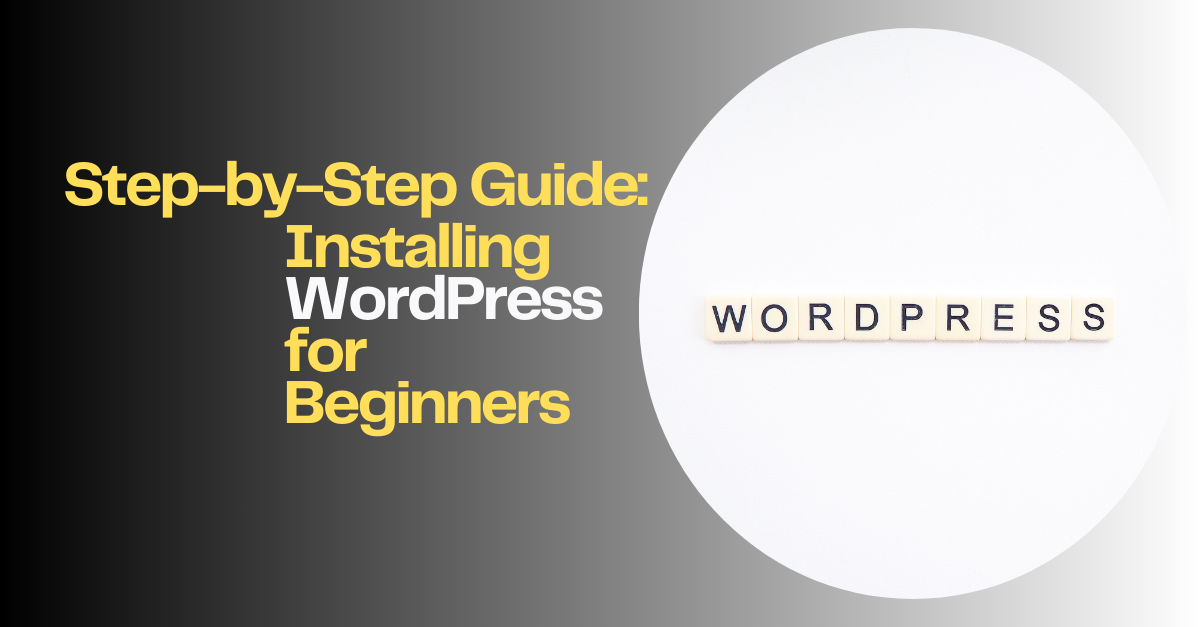If you’re new to website creation, WordPress is the perfect place to start. It’s easy to use, highly customizable, and powers more than 40% of websites worldwide. Whether you’re creating a blog, portfolio, or business site, learning how to install WordPress is your first step toward building a strong online presence.
In this guide, I’ll walk you through the WordPress installation process in simple steps so even beginners can follow along with ease.
Why Choose WordPress?
Before we dive into the process of installing WordPress, let’s quickly highlight why it’s so popular:
- Beginner-Friendly: No coding skills required.
- Flexible: Thousands of free and premium themes.
- Secure: Regular updates to protect your site.
- SEO-Ready: Helps your website rank higher in search engines.
If you want full control over your site without spending much, then WordPress is your best option.
Step 1: Choose a Hosting Provider and Domain Name
To set up WordPress, you need two things:
- A domain name – your website’s address (e.g., mysite.com).
- A hosting service – where your website files are stored.
Many hosting providers, like Bluehost, HostGator, and SiteGround, offer one-click WordPress installation. Make sure your hosting plan supports WordPress.
Step 2: Install WordPress via One-Click Option
Most beginners find the one-click method easiest. Here’s how it works:
- Log into your hosting account.
- Find the “Install WordPress” or “WordPress Installer” option.
- Select your domain name.
- Enter your admin username, password, and email.
- Click Install.
That’s it! Your WordPress site will be ready within minutes.
Step 3: Manual WordPress Installation (Advanced Option)
If your host doesn’t offer one-click installation, you can install WordPress manually:
- Download WordPress from wordpress.org.
- Upload files to your hosting account using an FTP client.
- Create a MySQL database in your hosting control panel.
- Run the WordPress installer by visiting your domain.
- Enter your database details and set up your admin account.
Though it takes a little longer, this method gives you more control.
Step 4: Set Up WordPress After Installation
Once WordPress installation is complete, it’s time to personalize your site:
- Login: Visit
yourdomain.com/wp-adminand log in. - Choose a Theme: Go to “Appearance” → “Themes” and select one that matches your style.
- Install Plugins: Add useful tools like SEO plugins, security plugins, and caching plugins.
- Customize Settings: Adjust your site title, tagline, and permalink structure under “Settings.”
Step 5: Publish Your First Post
Now that you know how to set up WordPress, you can start creating content. Go to “Posts” → “Add New,” write your article, and hit publish. Congratulations, your site is live!
Final Thoughts
Installing WordPress for the first time may seem technical, but with this step-by-step guide, anyone can do it. Start by choosing a reliable host, then install WordPress using the one-click option or manual method. After setup, customize your theme, add plugins, and begin publishing content.
WordPress makes it easy for beginners to launch professional websites without hiring a developer. So, what are you waiting for? Take the first step today and build the website you’ve always dreamed of.
🚀 Contact Me for WordPress Installation